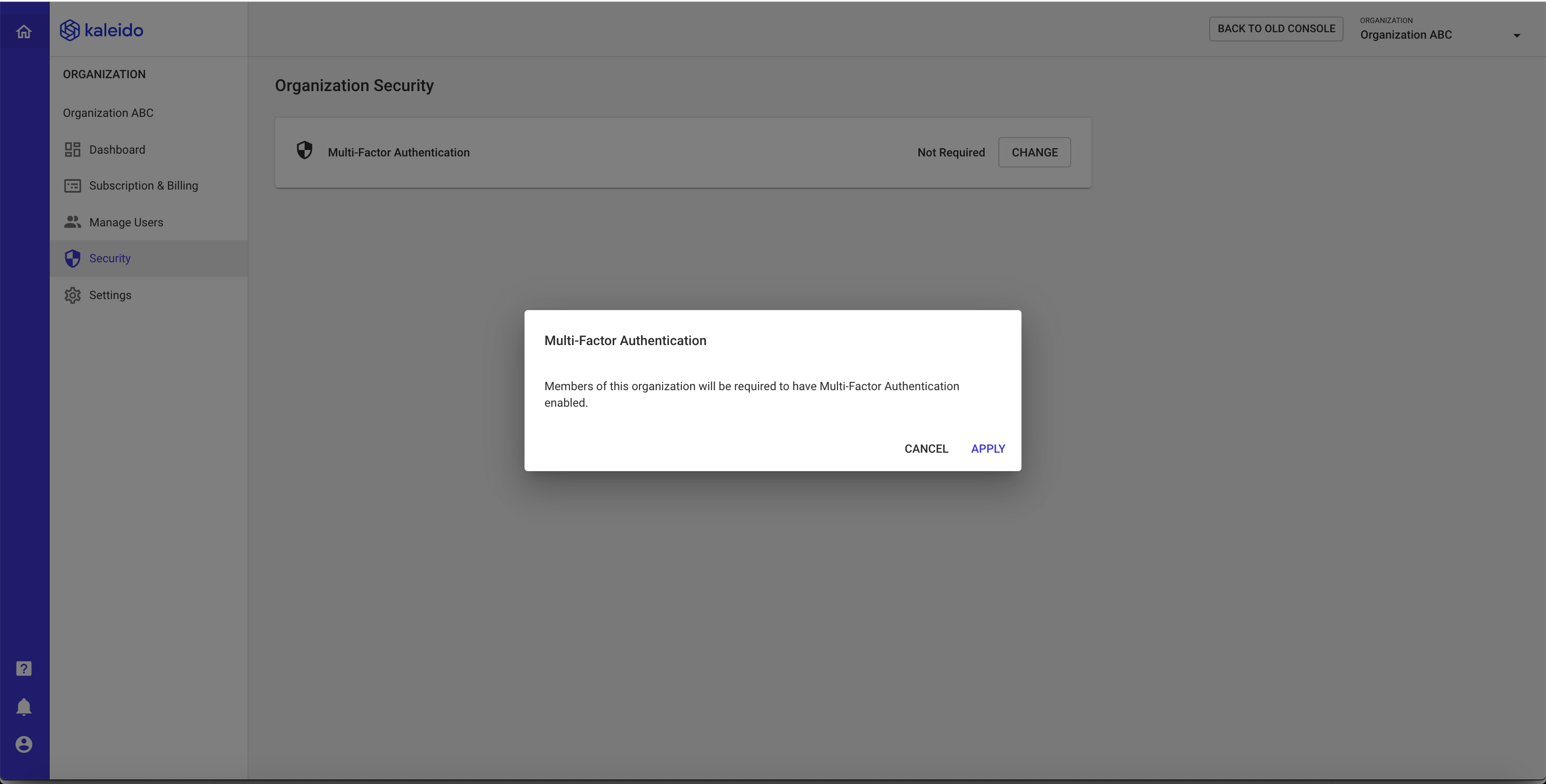Multi-Factor Authentication
Heighten access security to your Kaleido account by incorporating multi-factor authentication into your sign-in flow.
Enabling multi-factor authentication
To enable multi-factor authentication on your Kaleido account:
- Login to the Kaleido console and click the user icon in the lower lefthand corner of the screen.
- Select "Profile Settings."
- Click the "Security" tab in the lefthand navigation.
- Click "Enable" next to Multi-Factor authentication.
A modal will appear containing a scannable barcode, as well as a unique authentication code for your account.
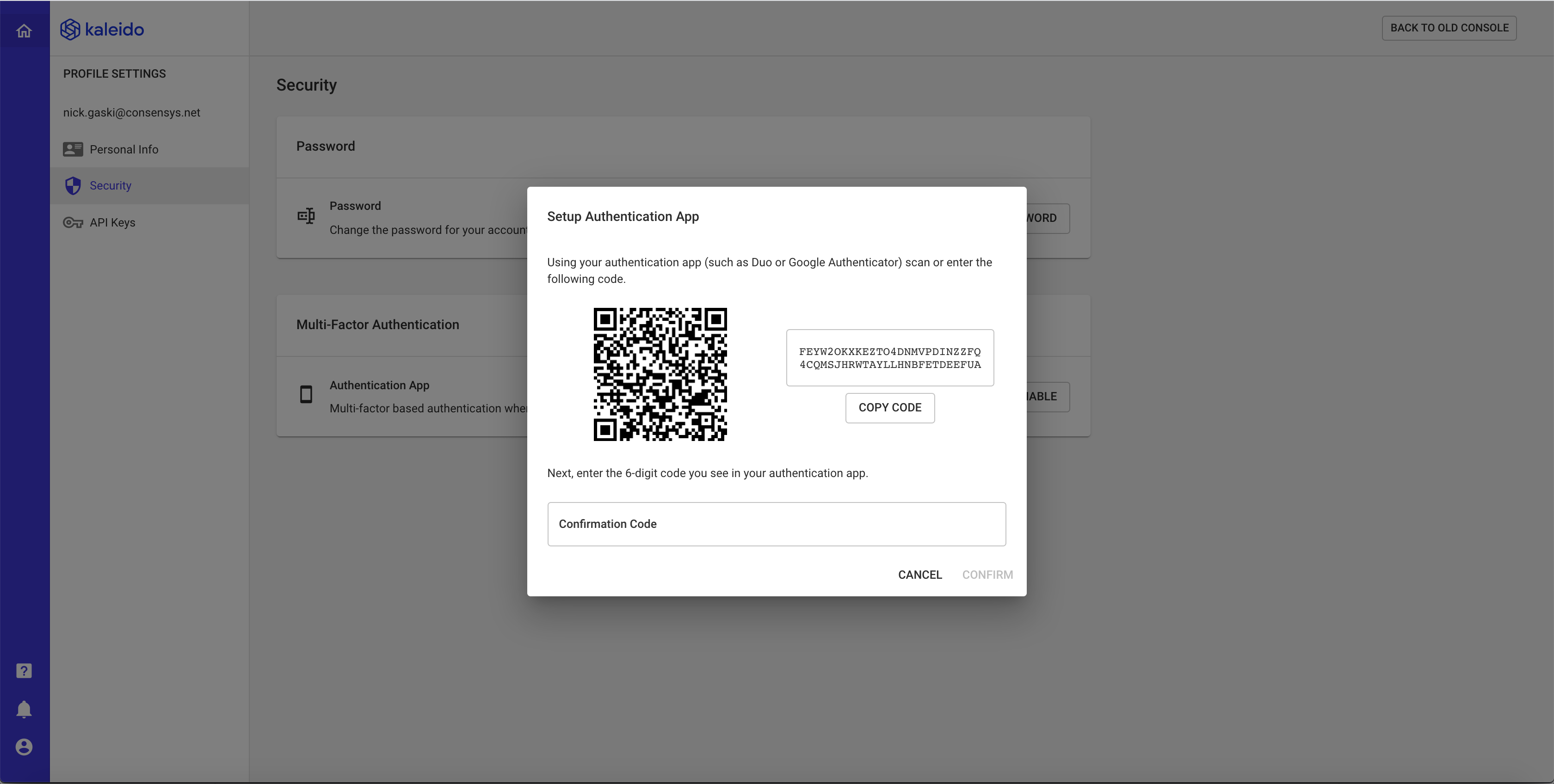
- Next, utilize an MFA app (e.g., Google Authenticator, Duo, etc.) and scan the barcode or manually enter the unique code.
- Finish by entering the confirmation code from your app into the Kaleido modal, and click "Confirm".
- If the MFA flow is successful, you will be presented with a new modal displaying 10 one-time-use recovery codes. Copy or download these recovery strings; Kaleido does not persist this information.
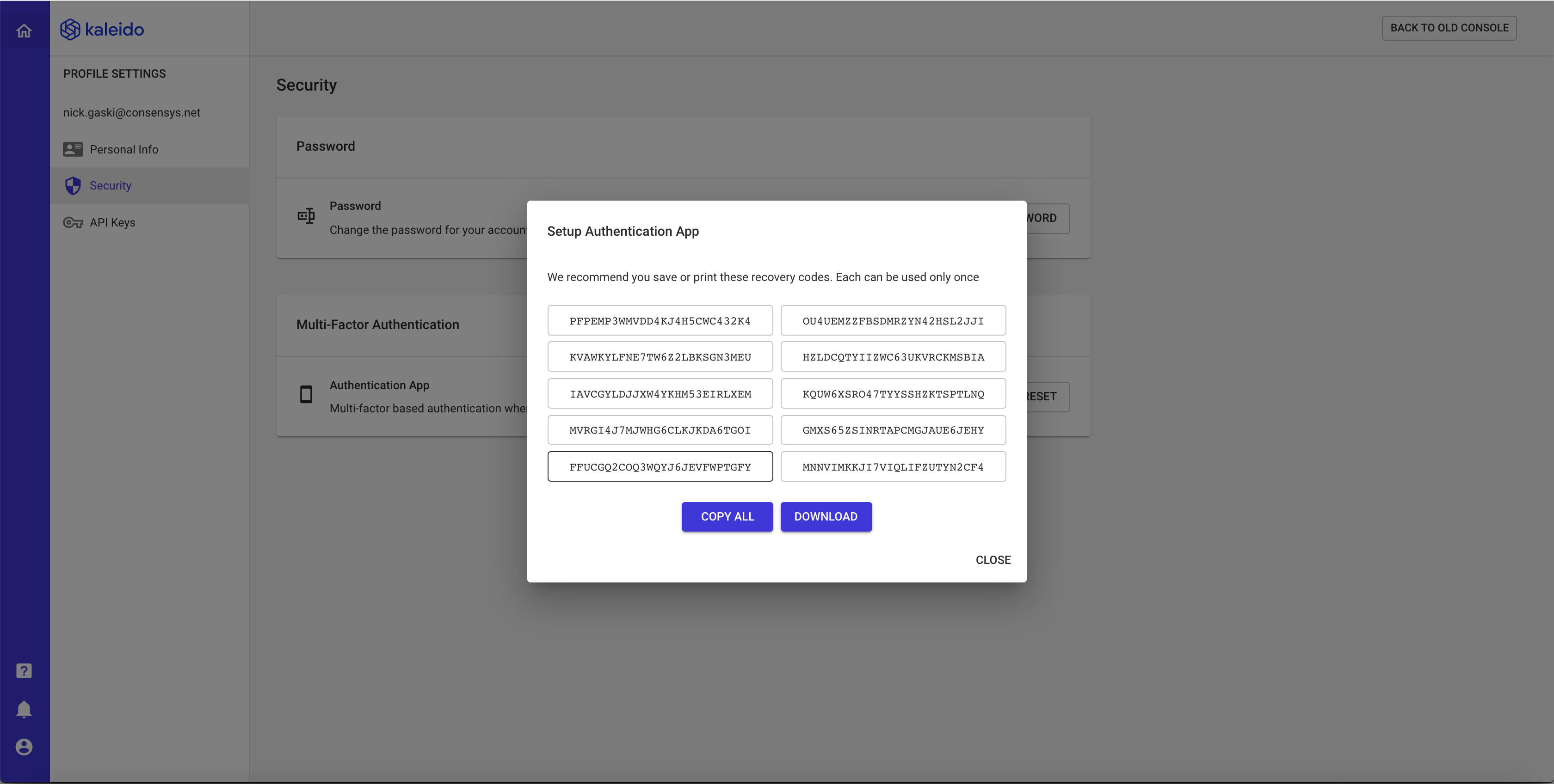
Managing your MFA
Within the "Profile Settings" section of your Kaleido account, you can administratively manage your authentication app:
- Disable - Remove the MFA flow from your Kaleido login. Requires a six-digit code from your authentication app or one of the unused recovery strings.
- Reset - Cycle the keys for your MFA flow. Nullifies the existing recovery strings and currently generated codes for the existing authentication app. Requires a six-digit code from your authentication app or one of the unused recovery strings. Useful for organizational security compliance mandates or in scenarios where the authentication app is compromised.
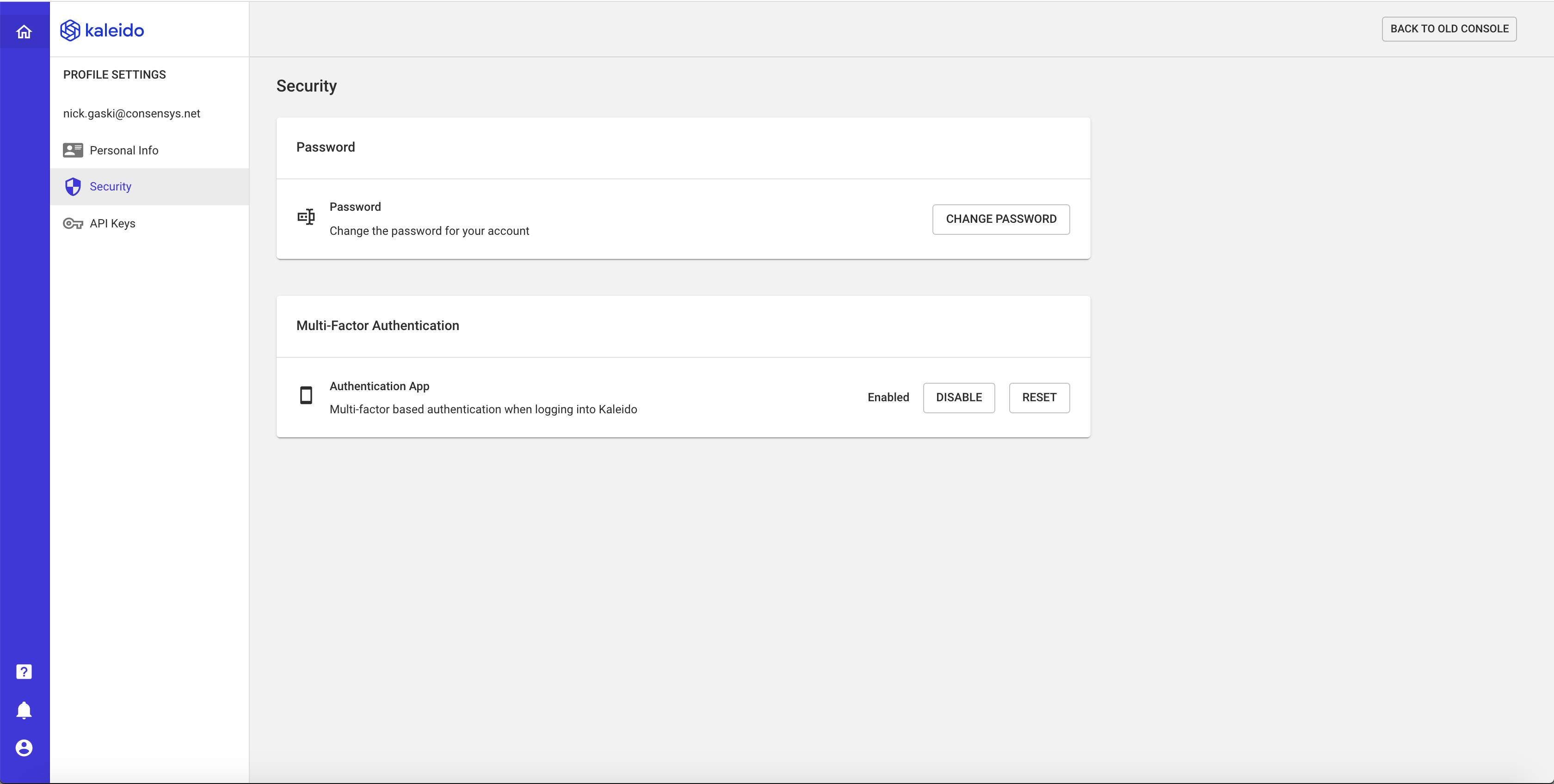
If you are running on a Business or Enterprise subscription, you can optionally apply an MFA requirement for all members added to your Kaleido organization.
- Click the user icon in the lower lefthand corner of the console and select "Manage Orgs."
- Click "Manage."
- Click the "Security" tab in the lefthand navigation.
- Click "Change" next to Multi-Factor Authentication.
- Click "Apply" in the modal to enforce MFA as part of your Organizational Security.